When you try to sign in, you may see a screen like this:
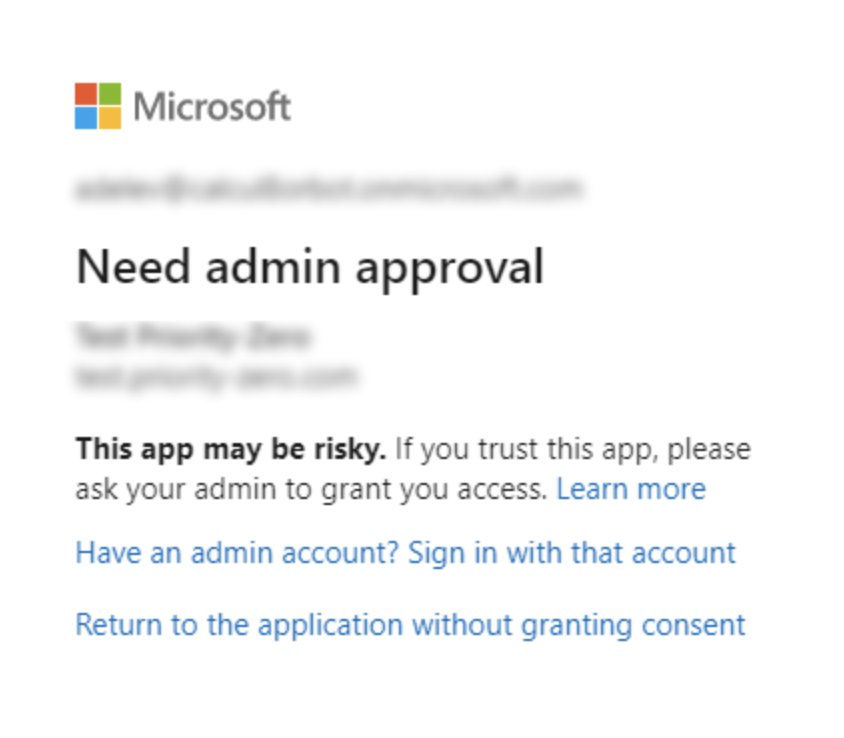
This message appears because of the security settings in Microsoft Entra (Microsoft’s identity platform for managing sign-in and permissions) of your organization.
Some organizations block users from granting app permissions unless an administrator has approved the app first.
An administrator in your organization needs to approve the app for everyone.
Steps for the admin:
Sign in to the Microsoft Entra admin center (https://entra.microsoft.com) with an admin account.
In the left-hand menu, go to Enterprise applications.
Find and select the Garba app in the list.
Select Permissions in the sidebar.
Click Grant admin consent for <Organization Name>.
Confirm the approval.
Once approved, all users in the organization will be able to sign in without seeing the “Need admin approval” message.