If you've connected HubSpot to Garba, you can sync specific parts of your conversation summaries directly to fields in HubSpot. We currently support two types of fields: text fields, multiselect fields and single select fields / dropdowns (with more types on the way).
Go to Settings > Configuration > Summary Templates.
To enable field sync for the first time, start by activating it for the HubSpot connection using this button:

If you already have a template set up, click the cog icon to edit it.
Each section of your summary has a Field Icon.
When toggled on, you’ll see a dropdown to choose whether to sync that section to the Company or Deal level in HubSpot.
Once selected, choose the specific HubSpot field you'd like to sync to.
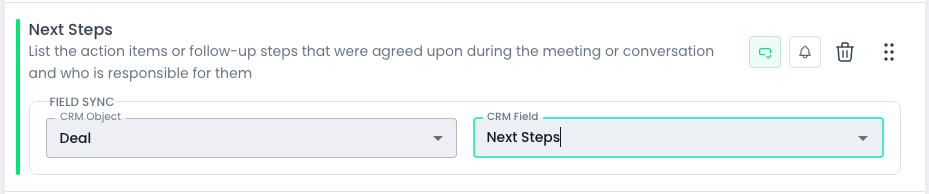
You will see the field type in HubSpot when selecting.
For multiselect and dropdowns the following logic will apply: we retrieve the available options from Hubspot. As we do the call analysis we will match what’s been found in the call or meeting towards the available option / options. You may need to tweak the underlying prompt to get desired output.
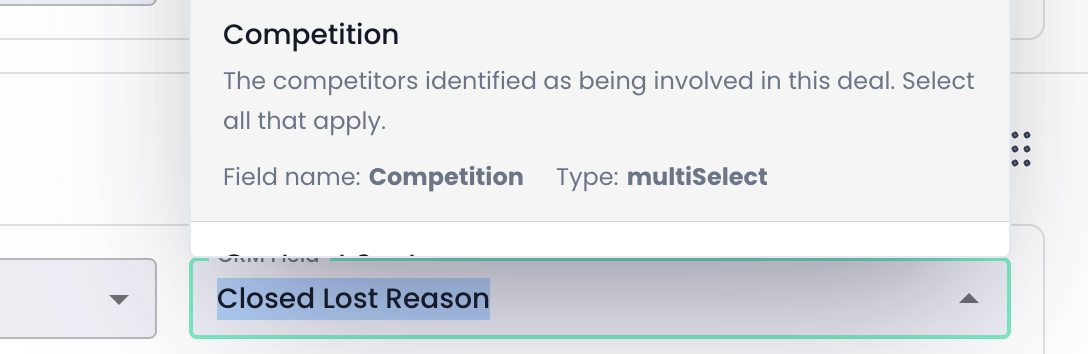
Fields are synced automatically—unless the target field in HubSpot already has a value.
If a field isn't updated due to an existing value, you'll see a warning next to it, with the option to either:
Keep the existing HubSpot value, or
Overwrite it with the new value from your conversation summary.

When you log in, you’ll also get a prompt on the Dashboard asking you to confirm which values to use for any conflicting fields.
With just a few clicks, you can keep your HubSpot data fresh and aligned—so your team always has the most relevant insights at their fingertips.